Okay, background:
I have spent years fiddling with Aeon Timeline. I love the visuals on it, I like having a timeline for my books, and I know it’s way more useful than I’ve been using it for, but I have not, for the life of me, been able to make it sync with Scrivener, which it’s Supposed To Do.
My HOPE was it should probably let you put all the information into Scrivener, which would then magically populate the information into Aeon Timeline in some way, but…well, I’ve spent ages looking for tutorials and…yeah, anyway, there weren’t any, or weren’t any that were useful to me. I feel the documentation for the program was probably written by the developers, who understand how it all work and are therefore somewhat opaque. So I finally asked on the Aeon Timeline forums, where they…were also pretty opaque, honestly. They explained something basically entirely wrong, but with just enough useful information that I was able to gradually kludge my way through to DOING WHAT I WANTED IT TO!!
And now I’m going to tell you how to do it, with 1990s style screenshots because…look, it’ll work, and that’s what matters. Follow all of this and at the end you’ll be able to sync a functional timeline from Scrivener into Aeon Timeline 3.
EDITED TO ADD: this works on a Windows machine. It is increasingly banjanxed on a Mac. I’m trying to figure out why, but among other things, like, I save my timelines and Scrivener projects to Dropbox, and APPARENTLY they don’t read the DROPBOX PATH THE SAME WAY??? IDK, man, IDEK, but look, follow these instructions for WINDOWS and it’ll work. .
So far what I can promise with a Mac is that the basic timeline, the actual events, will sync correctly. Whether you can get people/places/observers/etc to sync is between you and your gods right now. I’ll do my best to figure it out, but it may require a separate tutorial, which is STUPID, but THERE WE HAVE IT.
END EDITED TO ADD.
For the purposes of this tutorial, we’re going to assume a brand new timeline using a standard calendar, because I haven’t tried going beyond that yet.
Open Aeon Timeline (AT3 from here on out).
Choose ‘New Timeline > Fiction > Novel’
From here, it’ll offer you the standard settings; click Next
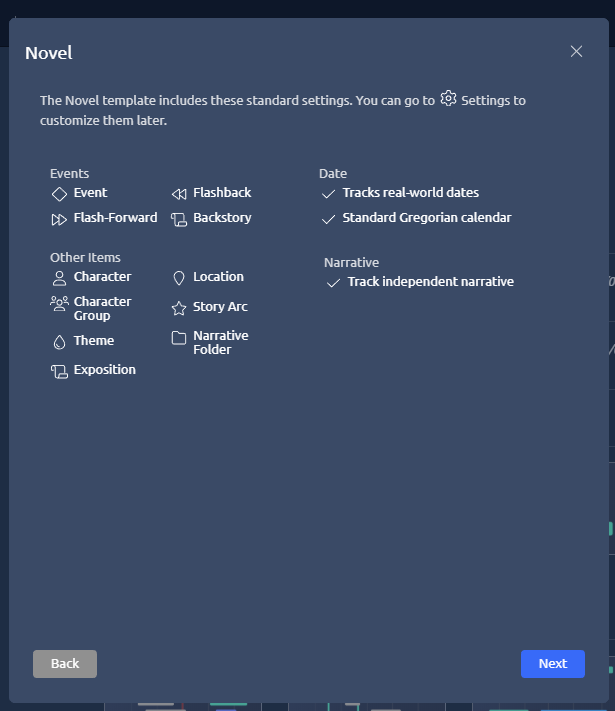
I don’t personally care about tracking a narrative exclusive of the timeline (I don’t even know what it means), but will leave that checked:
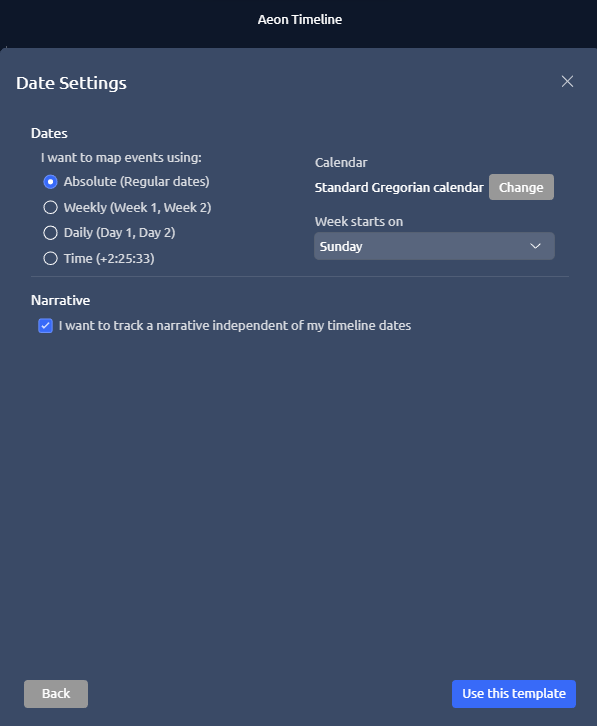
it asks if you want to start from scratch or sync a Scrivener project; click sync
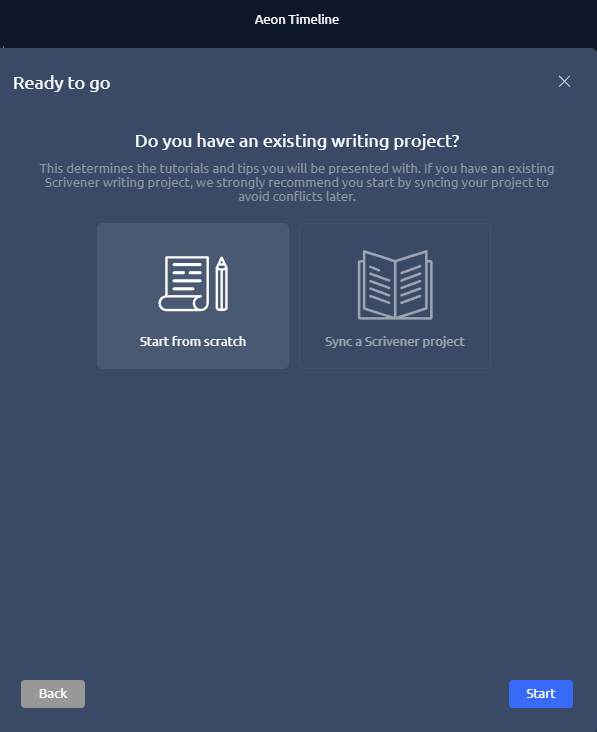
You would think it would now offer you the option to open the Scrivener project. Instead you get this:
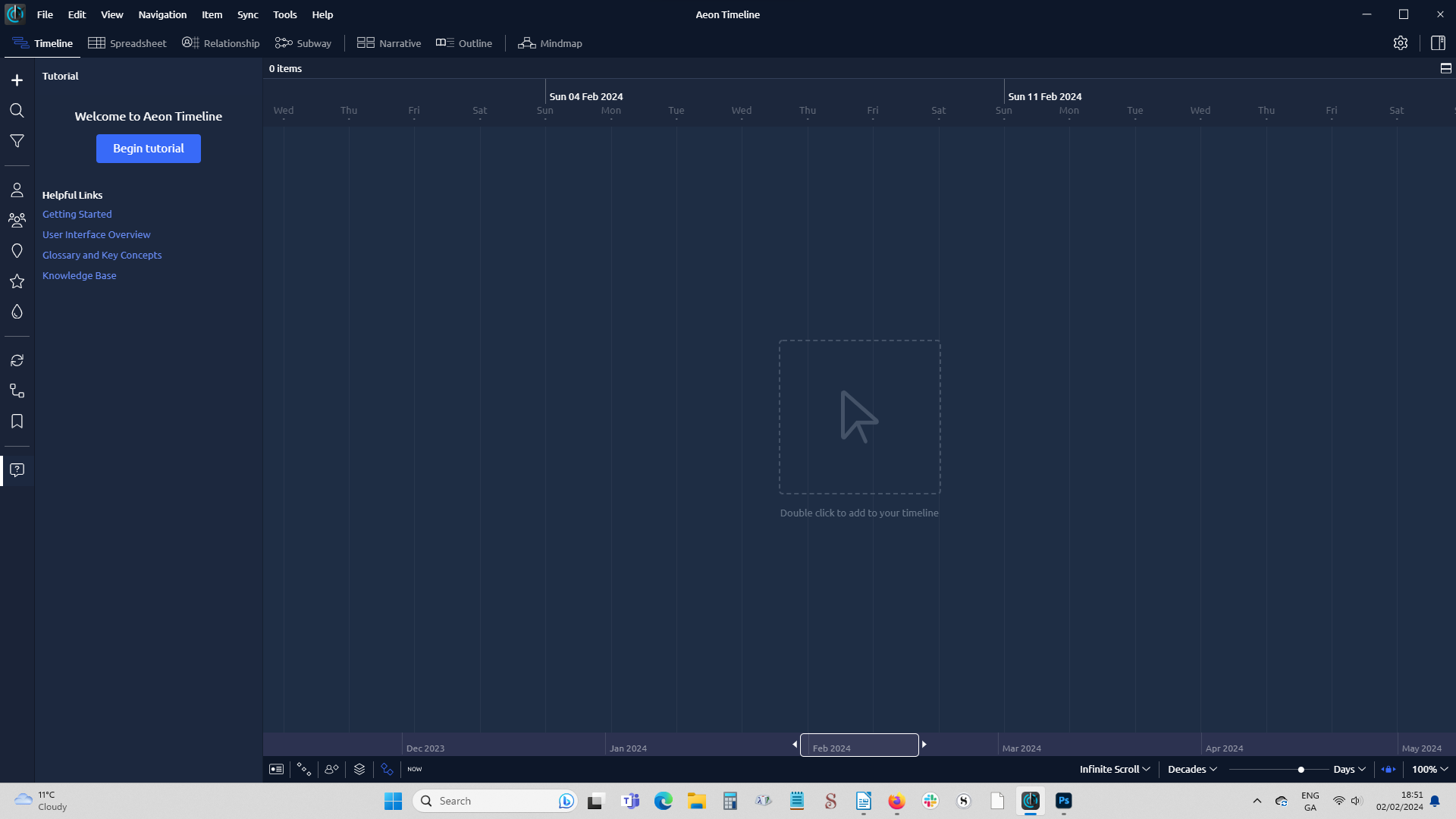
What you want to do now is go to the vertical menu on the left and select sync:

I’m going to sync my novella COMING TO AMERICA, which has enough moving parts to make it all useful. Click ‘set up syncing’
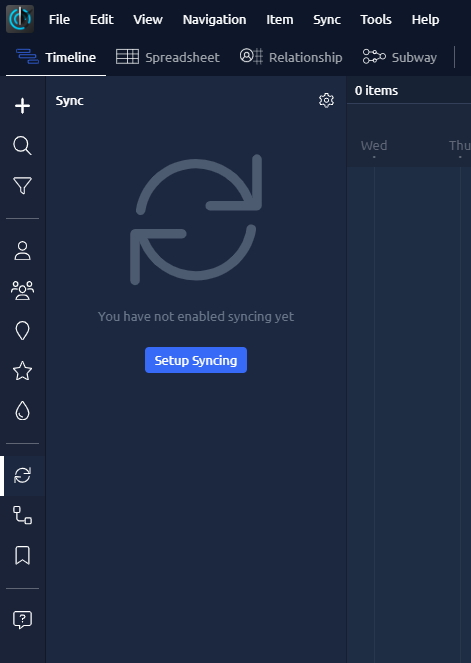
Click ‘Scrivener’
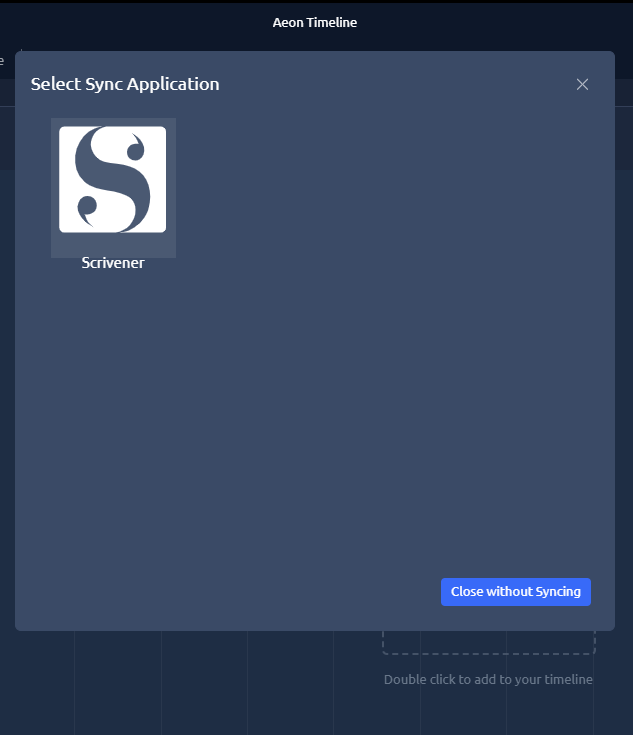
Select your project. I’m going to assume you can manage that without a screenshot.
It’ll give you this screen when you’ve done that:

(My novella is in Scrivener as a short story, so that’s what AT3 defaults to for its ‘Narrative folder.’)
You are going to want to sync CHARACTERS and PLACES from this window as well. Click ADD FOLDER. It’ll give you a dropdown:
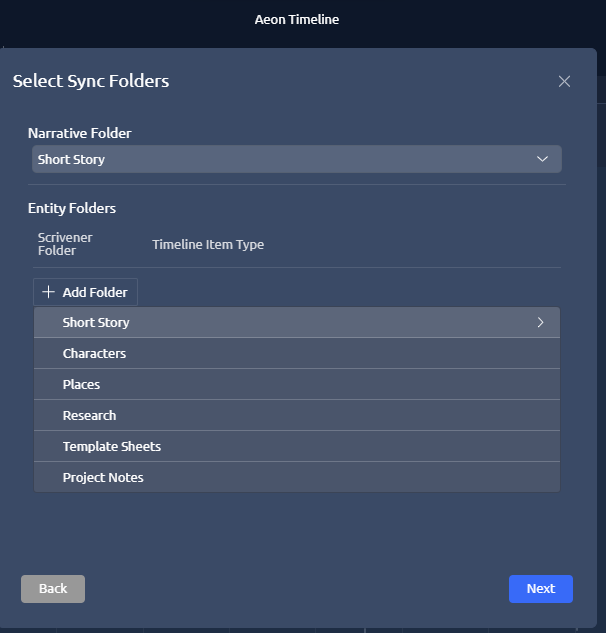
Select Characters; it will then say ‘None’ across from that in the dropdown. Select ‘Character’ from that dropdown.
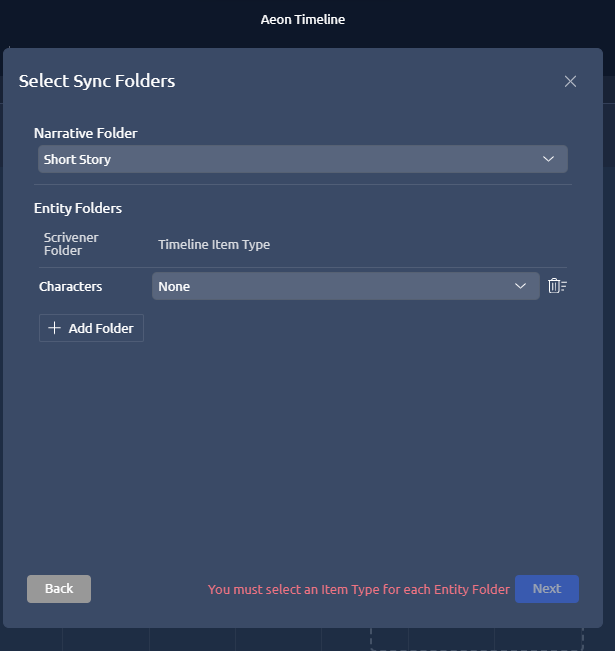
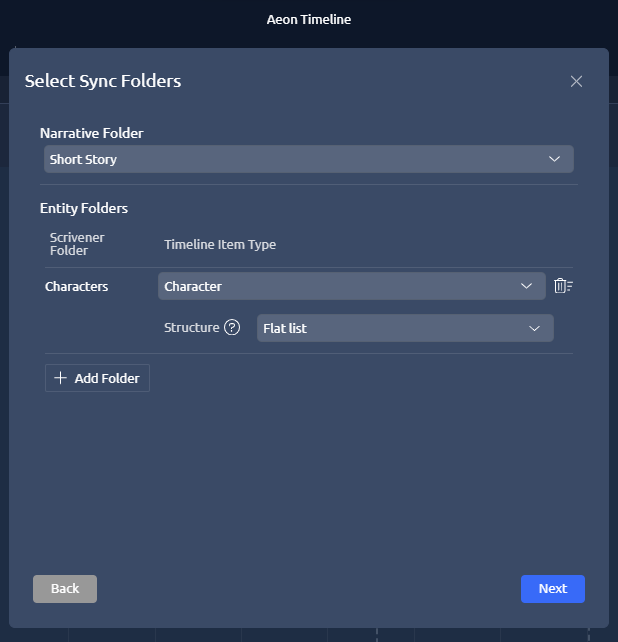
I have not figured out the ‘flat list’ vs ‘nested list’ thing yet, so I’m ignoring it.
Do the same thing again: ADD FOLDER > PLACES > LOCATION
It’s not robust enough to let you add character groups and story arcs at this point, because those have to be selected from the top level (ie, characters, places, etc) and you can’t reselect it. I dunno, I didn’t write it. :)
You should now have a page that looks like this:
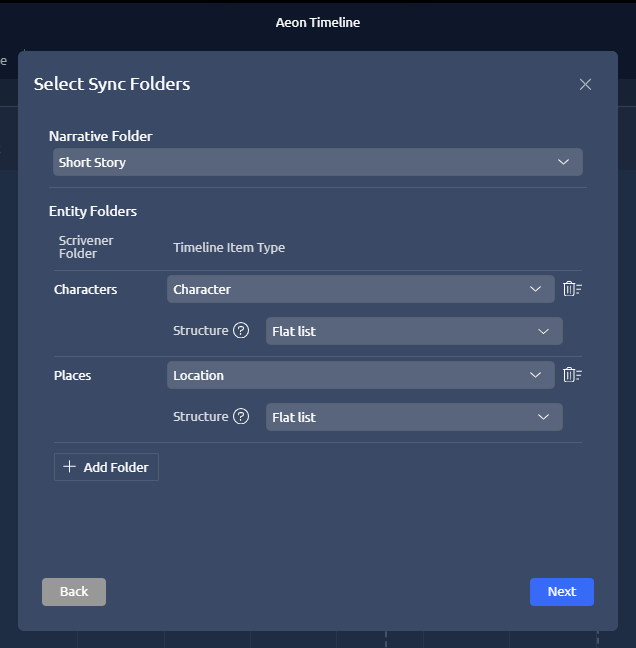
Click ‘next’.
Ok, I need to be clear now that there is a lot of great stuff in here that I have absolutely no use for/understanding of, so I’m sticking with the real basics. The point is, they all work this way, though. So.
We are going to work with ‘Start Date’ and ‘End Date’ here. The rest you can deal with yourself.
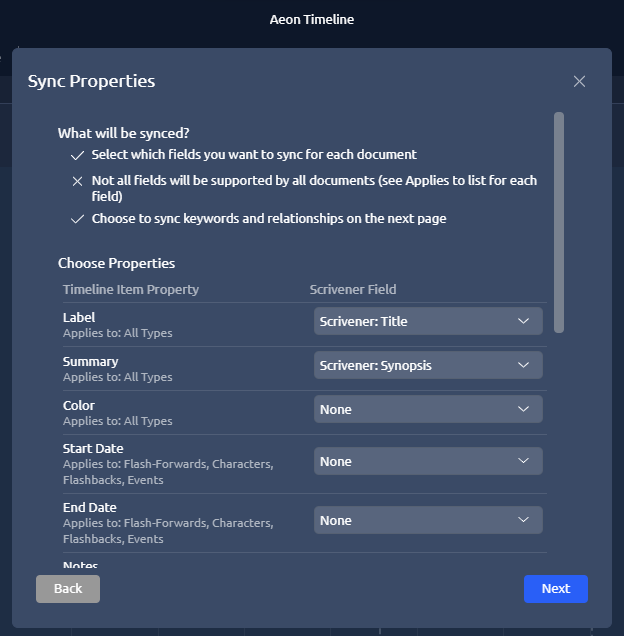
Currently, it says Start Date > None, with a dropdown menu on the “None.” You want to click on that and select “Create New.”
Same with End Date.
Now, if you’re like me, you’re like “ok but where the $P(*& do I actually create the new thing?” The answer is, you don’t. AT3 and Scrivener are going to work together to do it for you.
So it now looks like this:
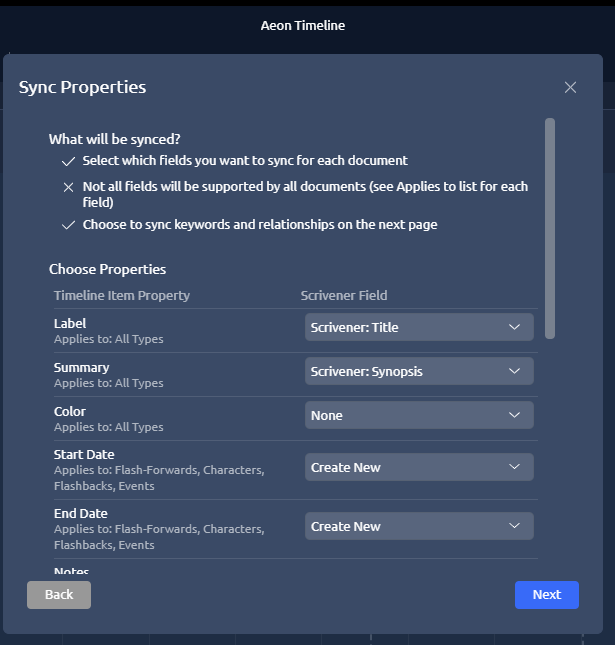
Click ‘Next’. The default setting for the next page is ‘Keywords’…
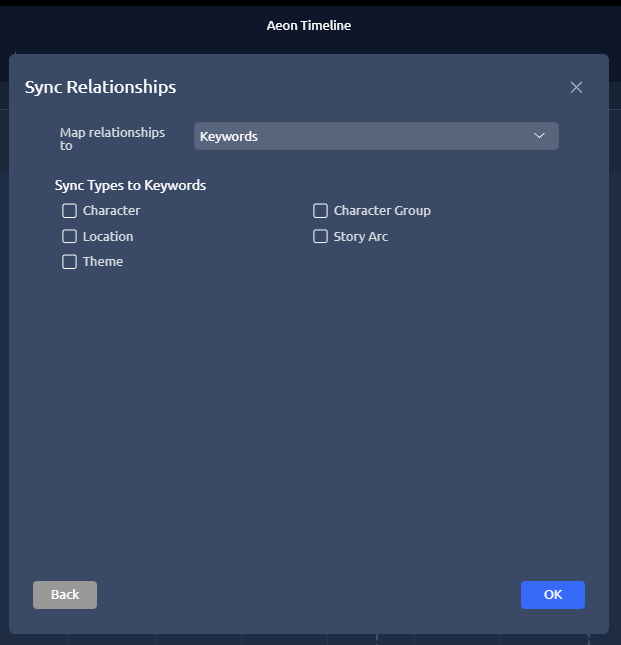
…but we want it to be the dropdown option ‘Custom Fields’:
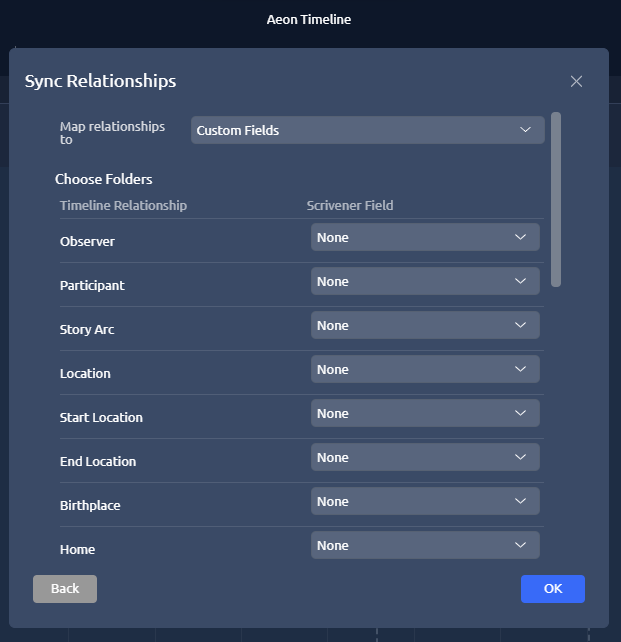
This is where it starts getting really sexy.
For every field you want to be able to fill out in your Scrivener metadata, change the dropdown from ‘None’ to ‘Create New’
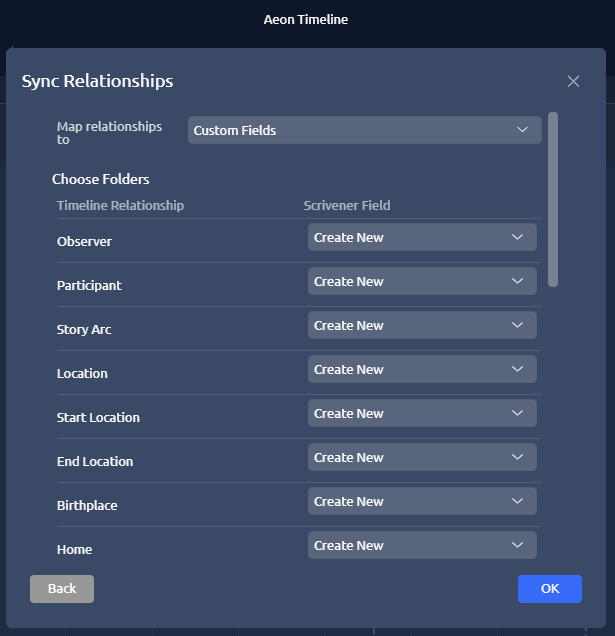
Click OK.
Now, ONCE MORE, instead of just syncing it like you think it would, it goes back to the main AT3 screen:
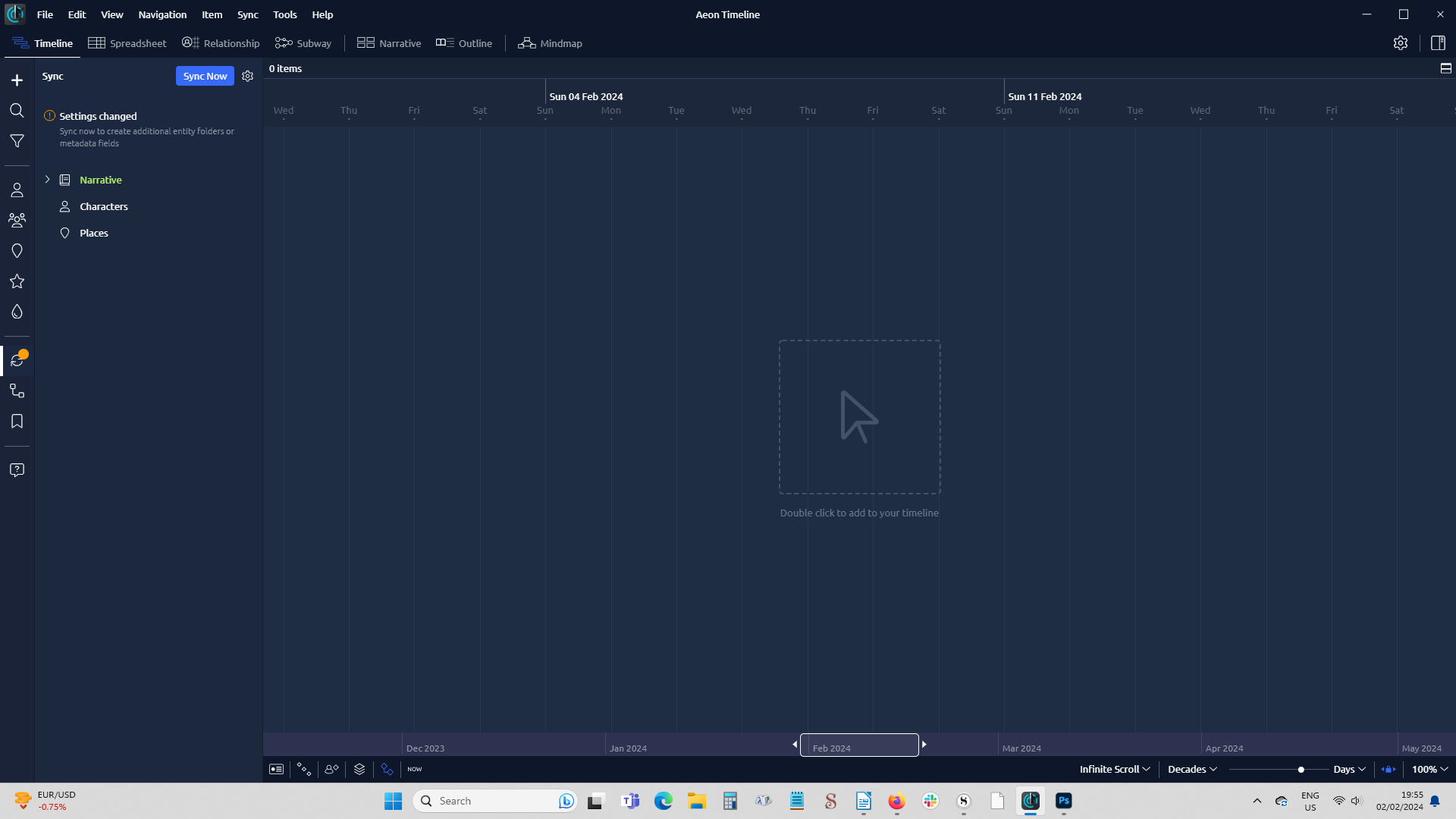
And your Scrivener page, where you have opened the ‘Custom Metadata’ over under the info tab on the right, looks like this:
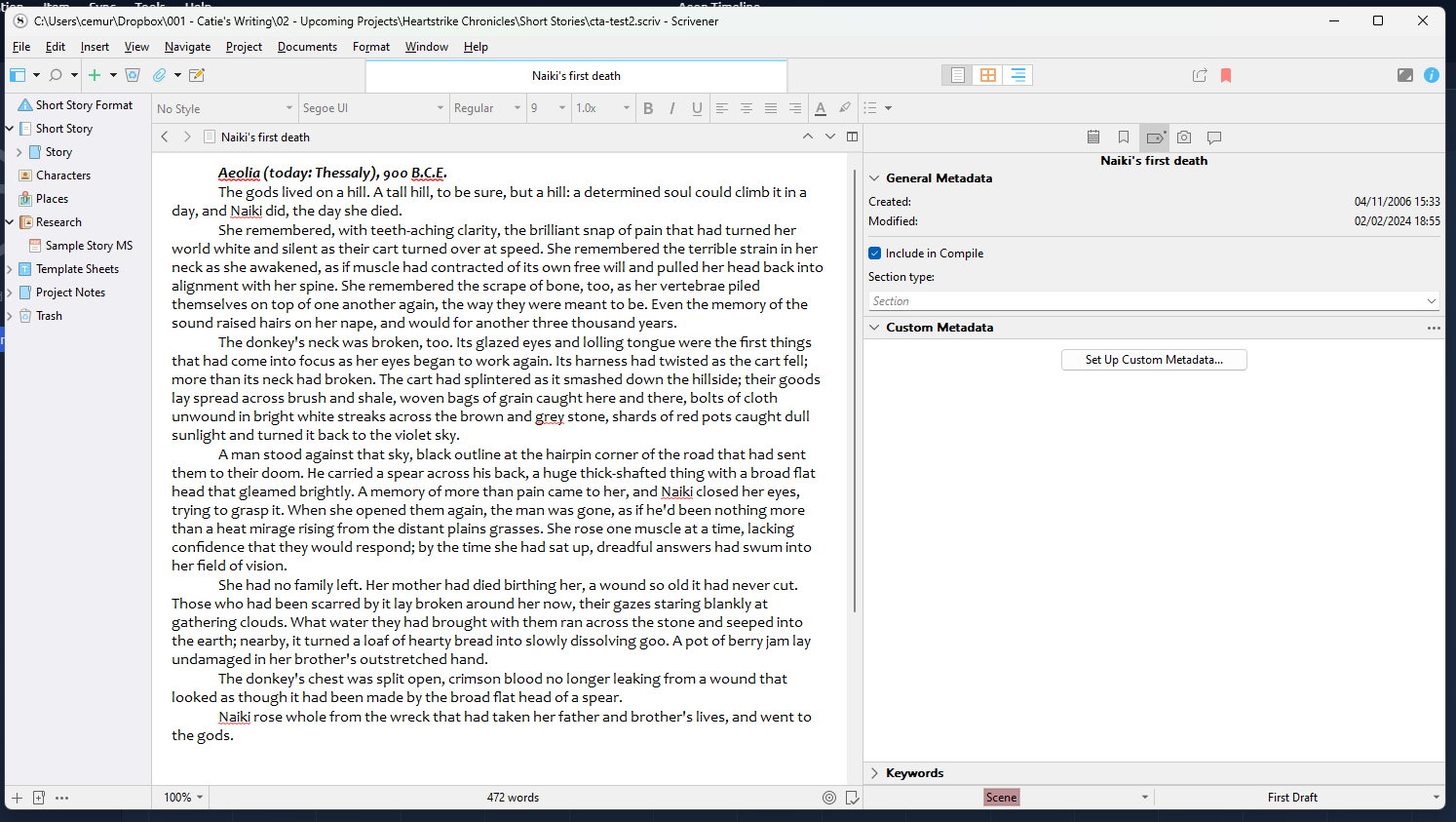
In AT3, click ‘Sync Now’
It will restart your Scrivener app. When Scrivener opens again, this magic thing will have happened:
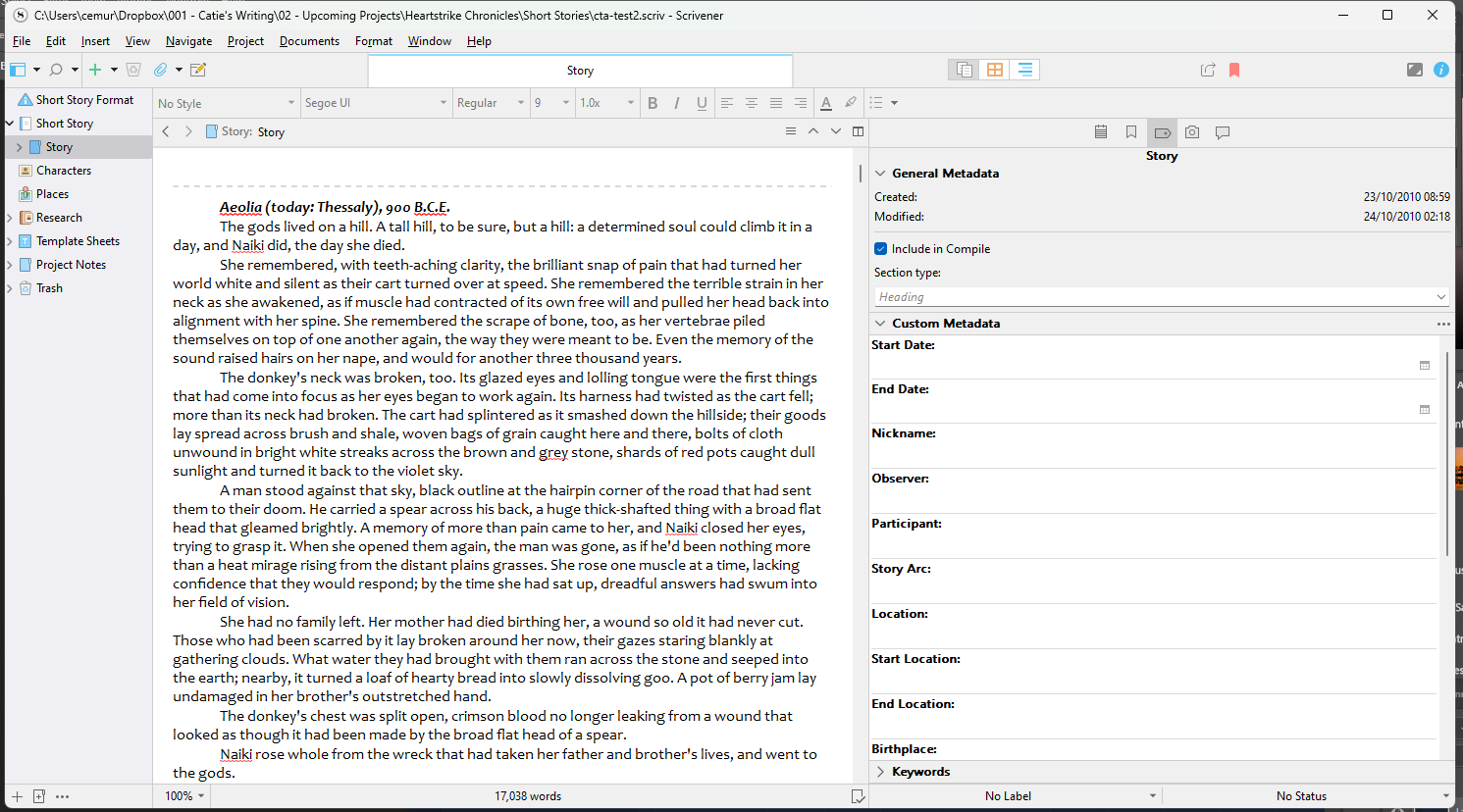
Now, you have to change the date format from DATE to TEXT in the custom metadata for Scrivener (at least if you want dates set before 0AD, which I do for these purposes, and also presumably if you’re doing an entire custom calendar). Click on the three dots on the right (circled), and when the popup window appears, select ‘Text’ instead of ‘Date’ from the dropdown.
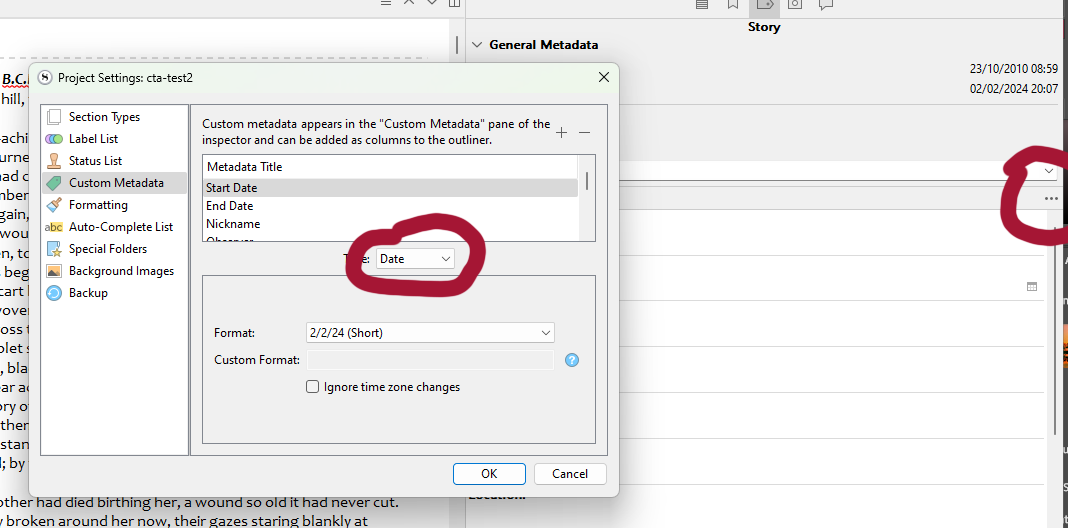
Now you can put in your custom metadata. It’s single-line text stuff; if you have 2 or more participants or observers in a scene and you are using a WINDOWS MACHINE: you hit enter between each one, so they’re not on the same line.
APPARENTLY, I FOUND OUT THE HARD WAY, if you are on a MAC, you have to hit control-enter to add multiple lines/participants/whatever to your metadata, BECAUSE OF COURSE IT’S A DIFFERENT COMMAND, WHY WOULDN’T THAT BE OBVIOUS (i’m sorry, i spent 2 days trying to figure out what the hell i’d done wrong in setting up a new timeline, and i’d done NOTHING WRONG, i was just using A DIFFERENT OPERATING SYSTEM, and yes, i AM A LITTLE SALTY ABOUT IT, THANK YOU VERY MUCH)
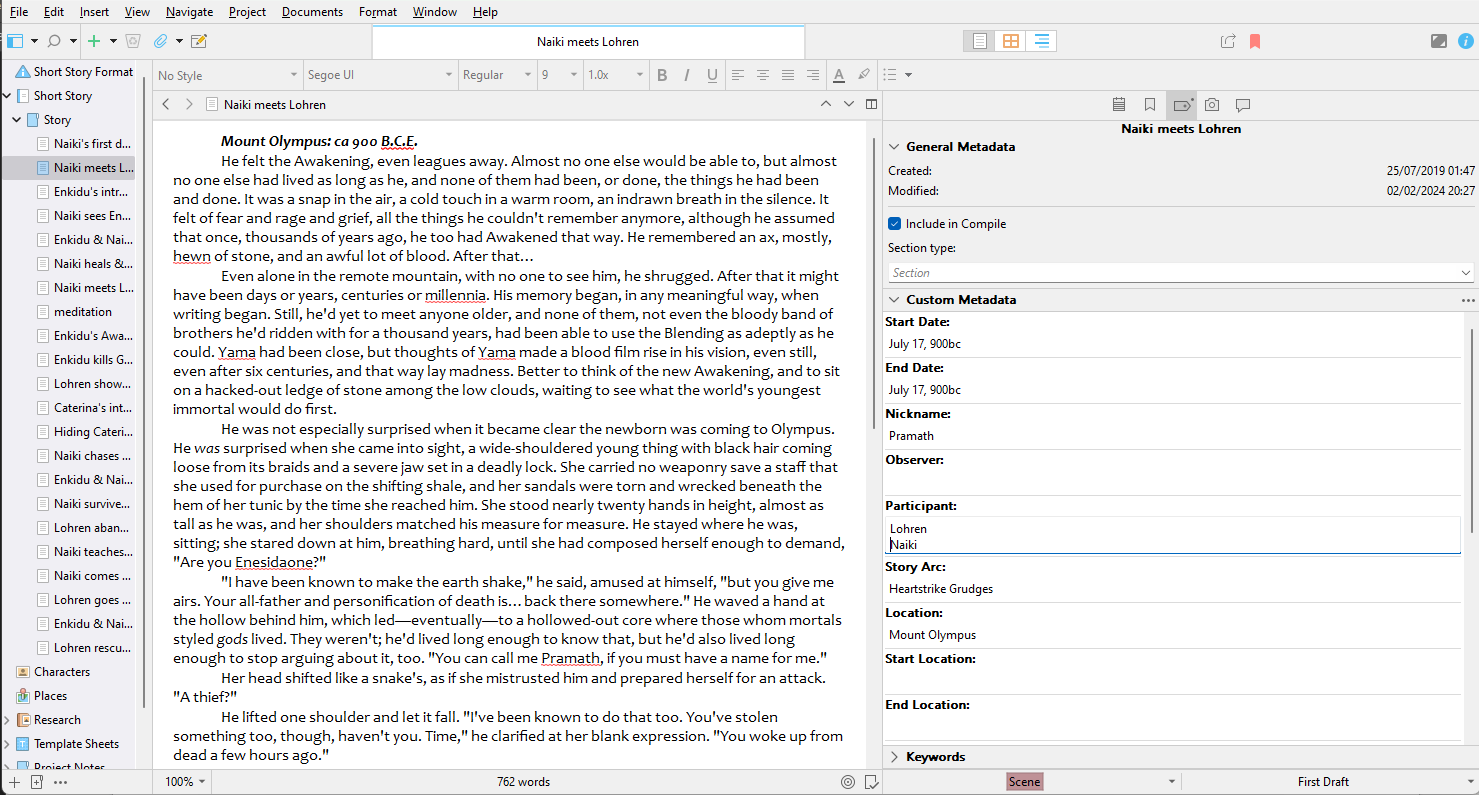
So now if you pop back over to AT3, you’ll see that it’s telling you that 1. there’s no timeline data for it to display, and 2. OMG YOU’RE OUT OF SYNC
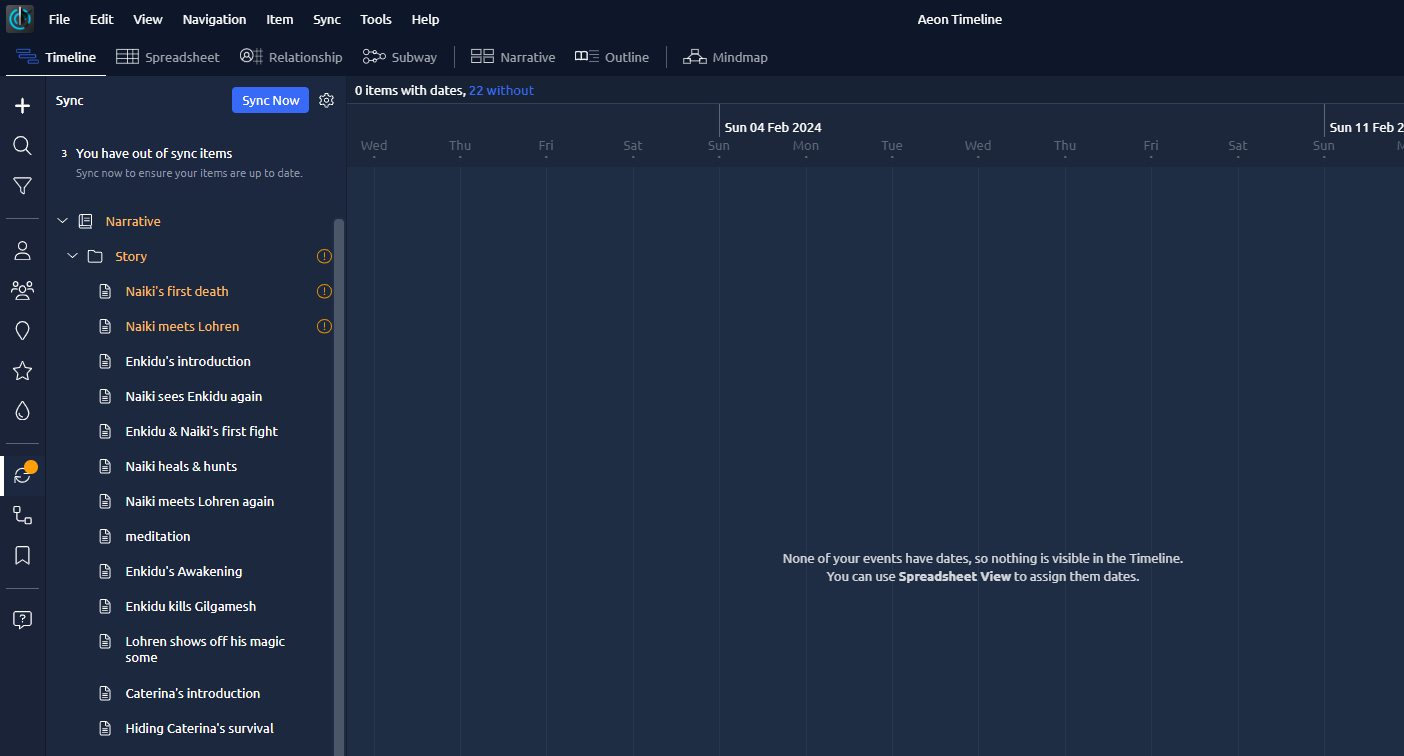
Click sync now. :)
And now, et voifuckingla, you have items populated in your timeline:
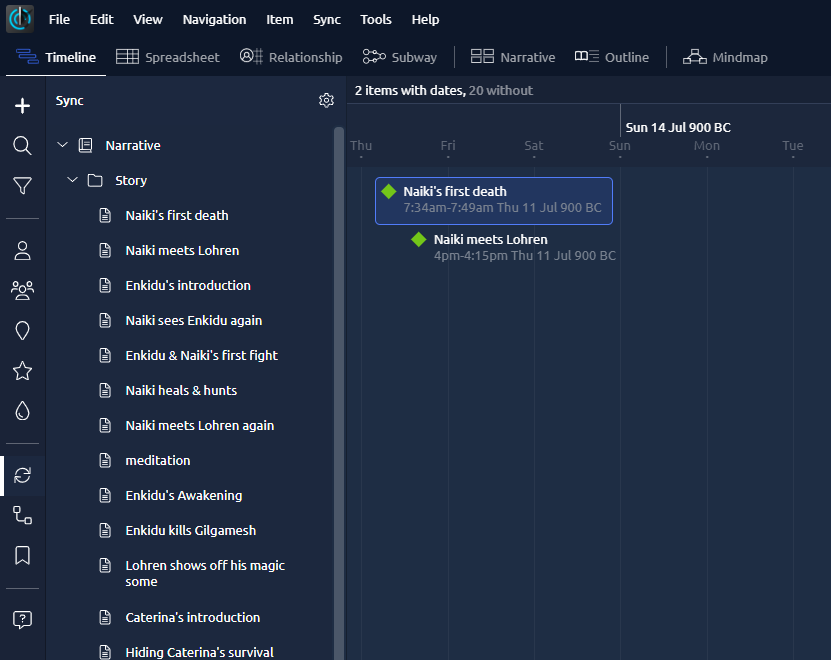
and your character information in the inspector panel has updated:
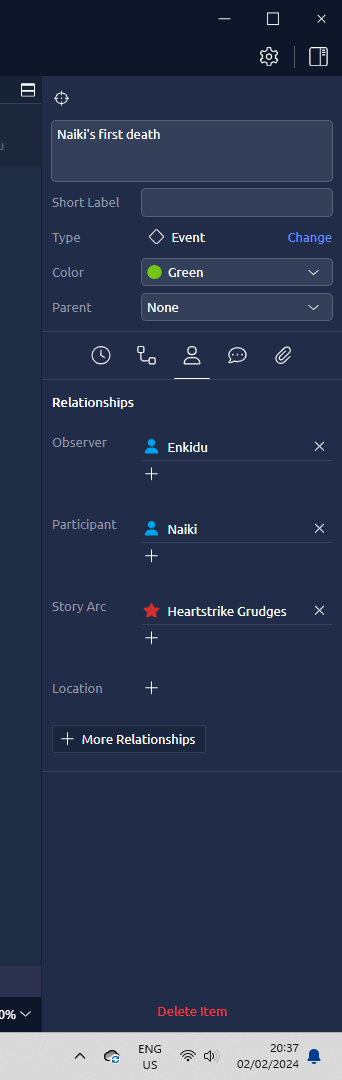
AND if you go back to Scrivener, you will see that your Characters and Places folders have ALSO updated with the characters who are now in AT3.
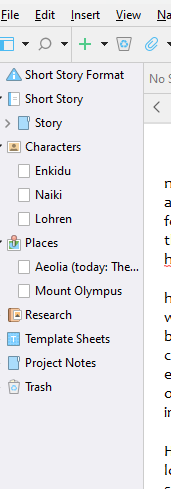
And look, at this point, you know most of what I know. There are a couple of things I can add, but will add to a different post, because this one is already incredibly long and full of screenshots like it’s 1996, but this is fundamentally how you make Scrivener talk to Aeon Timeline 3 in an actively useful way.
That said, I also have A COUPLE OF NOTES: This CANNOT handle story arcs across books, because apparently the creators never thought of writers using it for multi-book stories. But it’ll follow characters across books. I’ve suggested they make a multi-book ability. No idea if it’ll happen or not.
You CAN sync multiple books into one timeline, but have to disengage the first book, then add the second as above, etc. It’ll screw things up if you go back and re-sync Book 1 after adding 2, though; it doesn’t get one way synching.
If I think of other things, I’ll add them, but that’s it for now.
